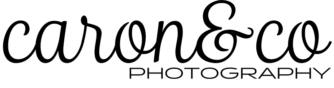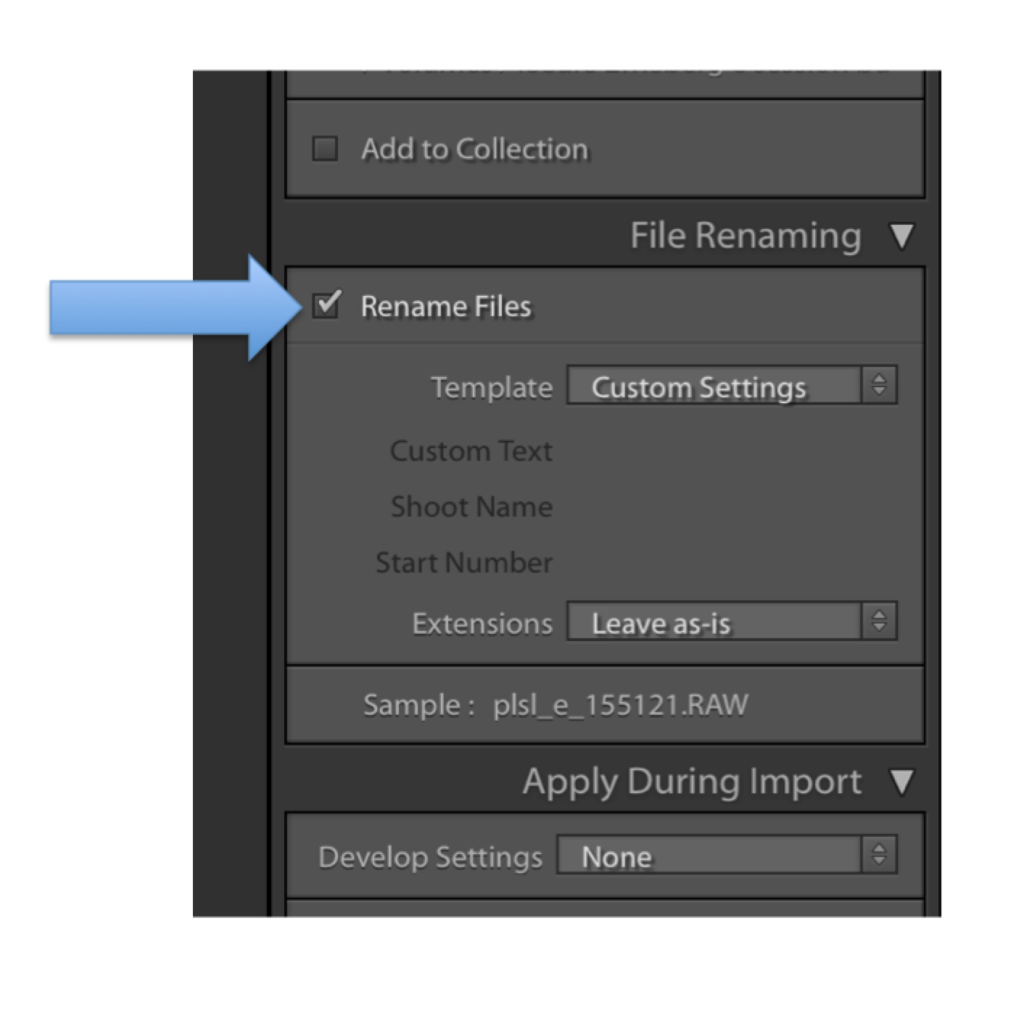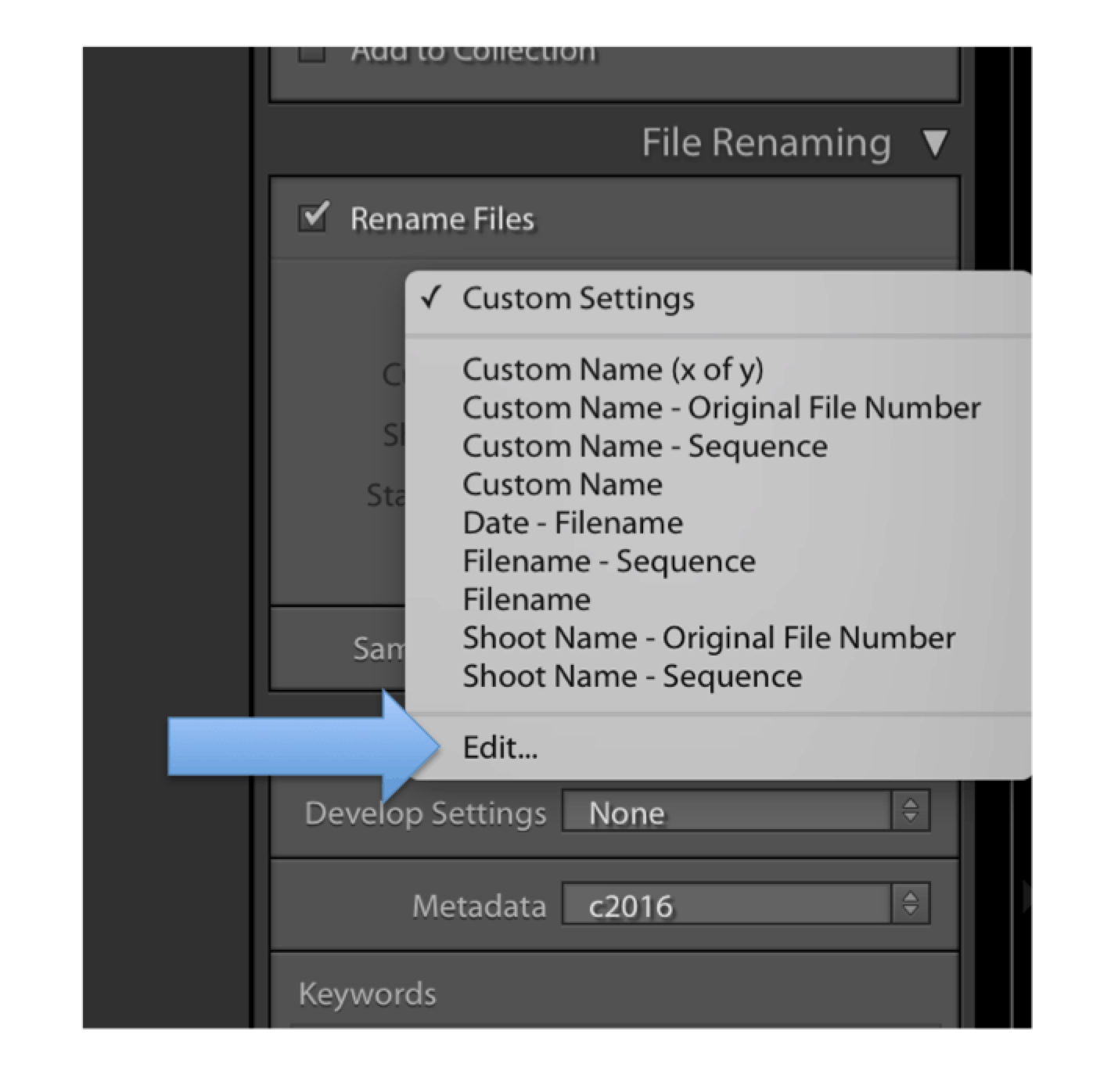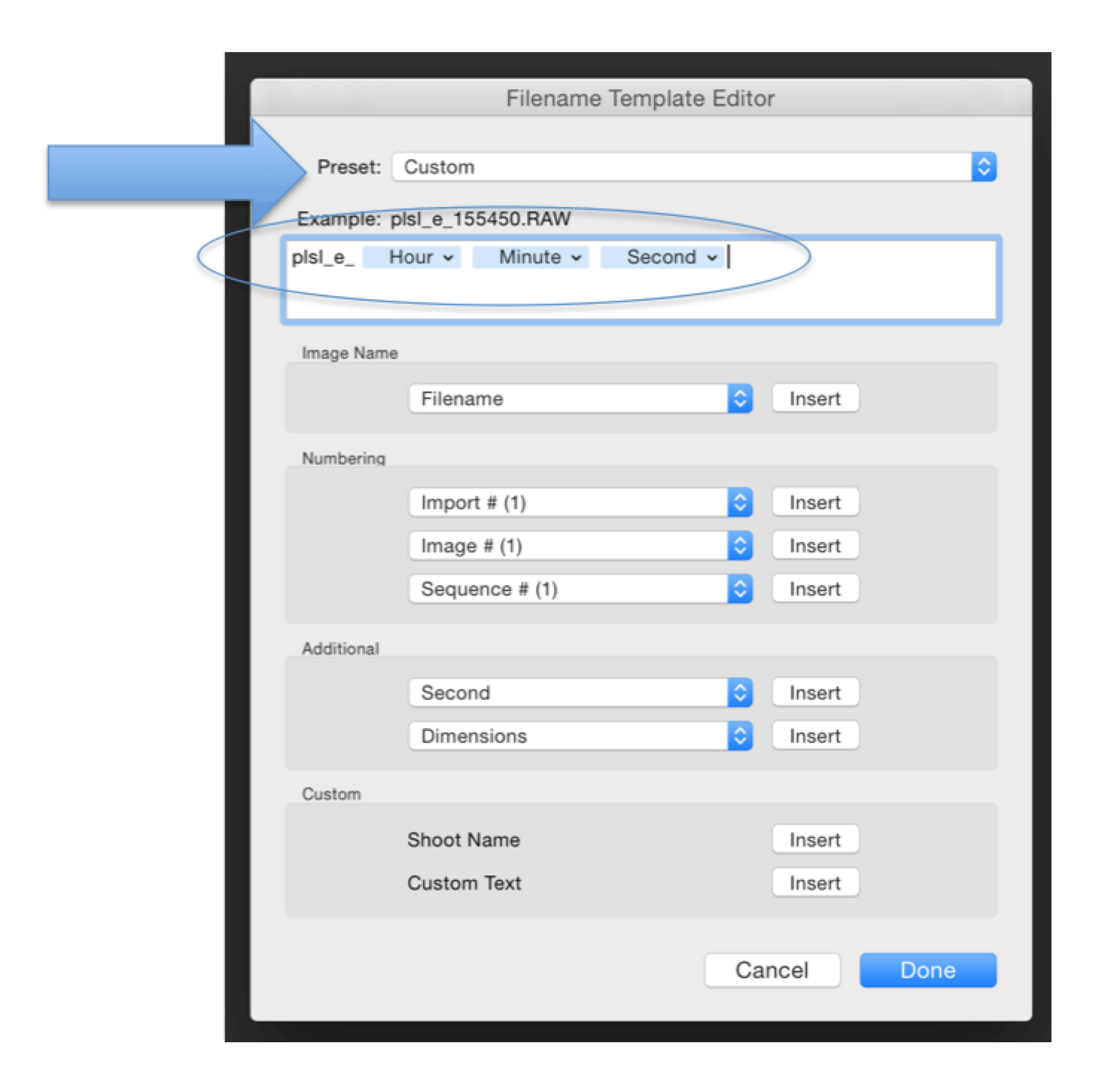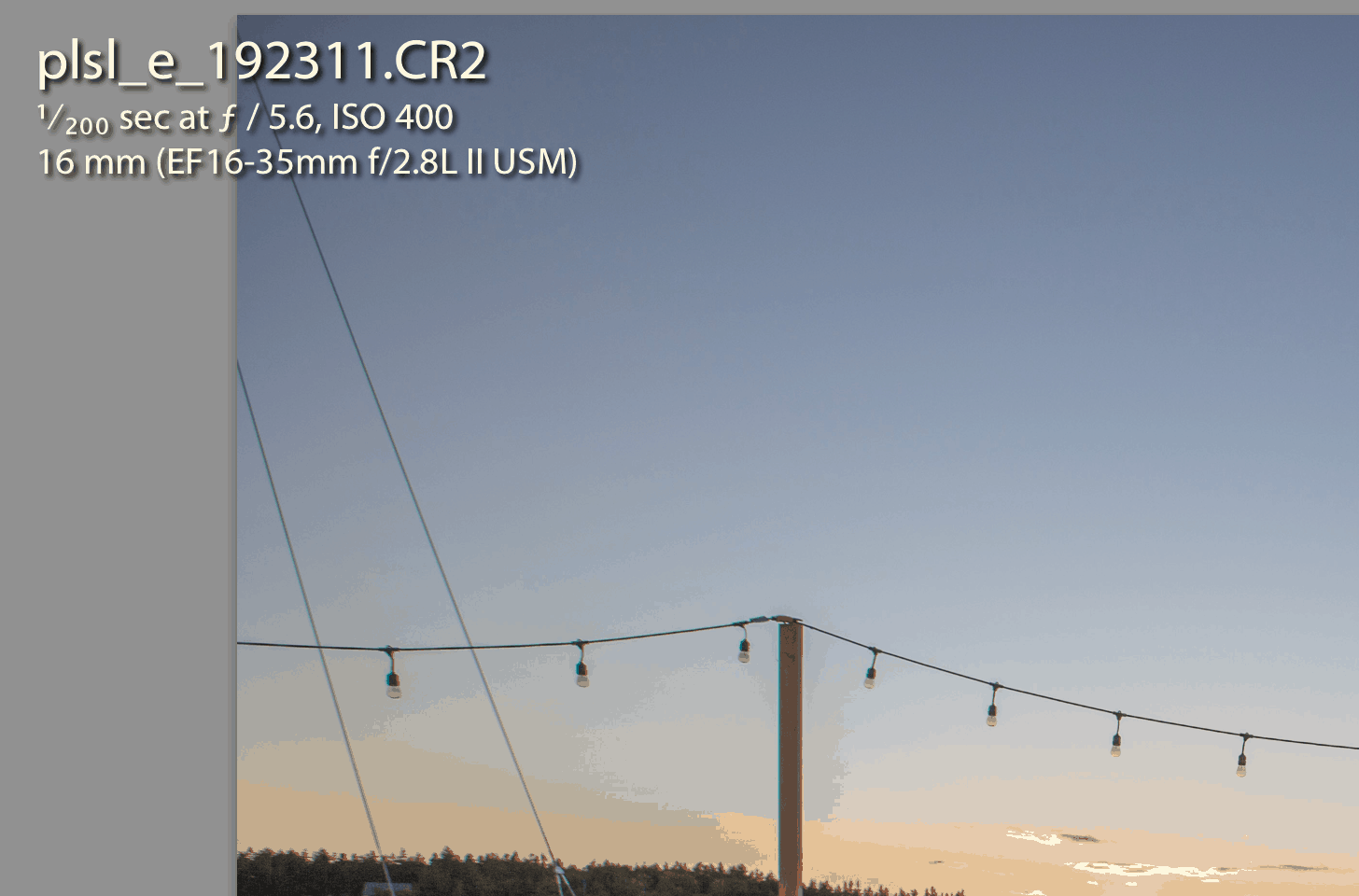Renaming Files During Lightroom Import
As Maine wedding photographers, we always opt for renaming files during Lightroom import.
For photographers using Adobe Lightroom:
There may be many reasons why it’s an advantage for you and your business to not send sequentially-numbered files to your clients. The following is a typical scenario that’s easy to envision happening to all of us. “Hi, we love the photos! We do have a question, however. We noticed that there are missing photos; the gallery goes from 101.jpg and skips to 135.jpg. Can you send us files 102.jpg through 134.jpg? Thanks! Can’t wait to see the rest!”
Of course what the photographer knows is that in that string of 35 shots, there is that one best photo. And that is the one that the client was sent. The other 33 or so images the client thinks are “missing” are really ones with a blink, a blur, an incorrect focus point, overexposed, underexposed, etc. And few clients realize the trained eye of the photographer is when discerning that one best shot, and how this helps avoid their becoming overwhelmed at 34 look-alike shots.
Might as well avoid this from the start, right?
How to: Renaming Files During Lightroom Import
Step 1
First, start with being in the Library module, and click IMPORT. Then, in the upper side of the right hand panel, you’ll see the ‘File Renaming’ box. CHECK Rename Files. See below.
 Step 2:
Step 2:- Then click TEMPLATE, CUSTOM SETTINGS, EDIT. Below.

Step Three
After clicking as above, this dialogue box appears. Our file re-naming convention starts with the initials of the subject, or a few distinct letter combinations, followed by the hour, minute, and second the photo was taken. Yes the ‘Addtional’ panel and pull-downs and choose the settings you’d like. If there is more than one photo taken during the same second, especially possible with catalogs containing photos from two or more photographers, not to worry; Lightroom appends the additional file names with a sequential suffix.
- But, you say, clients will STILL see gaps, won’t they, based on time? Well, yes, theoretically they COULD, but first they’d have to recall the times you were shooting. Next, it’s a key point to realize that the resulting numbering scheme shown here is absolutely not apparent to being anything but a random number after the possibly-familiar looking initials. Especially since the ‘hour’ is represented in 24-hour military time. Some photographers include year, month, and date, which is fine, however to me this helps suggest that the numbers that follow are the time stamp, since year-month-day format is more readily apparent. (I very much appreciate the value of including year, month, and date somewhere in file naming but I do this in the catalog folder name rather than in each image).
Using the scheme identified above, the newly-generated file number ends up looking like this:
In Conclusion:
This system is worth a try for you. Not that you’re try to keep anything from your client that they should have, it just helps avoid needless questions. Another thing I like about this particular numbering scheme is that the resultant ending file number isn’t painfully long as it would be if additional info (like year, month, and date) were added. Clients can identify most any image with just 6 digits. You can use whatever other random sequence you’d like to achieve similar results.
Using this method, the sometimes perilous thought of renaming files isn’t an issue, as the file naming will stay firm moving forward and the files in all their places and uses will have been renamed right from the beginning. It’s not like all the confusion could ensue if files were renamed after being used as their original number and later renumbered, which is to be avoided at all cost.
Being exclusively a Lightroom user, I am guessing but can’t confirm you can do the very same thing using Adobe Bridge, being that it and Lightroom are similar and are based on the same backbone structure.